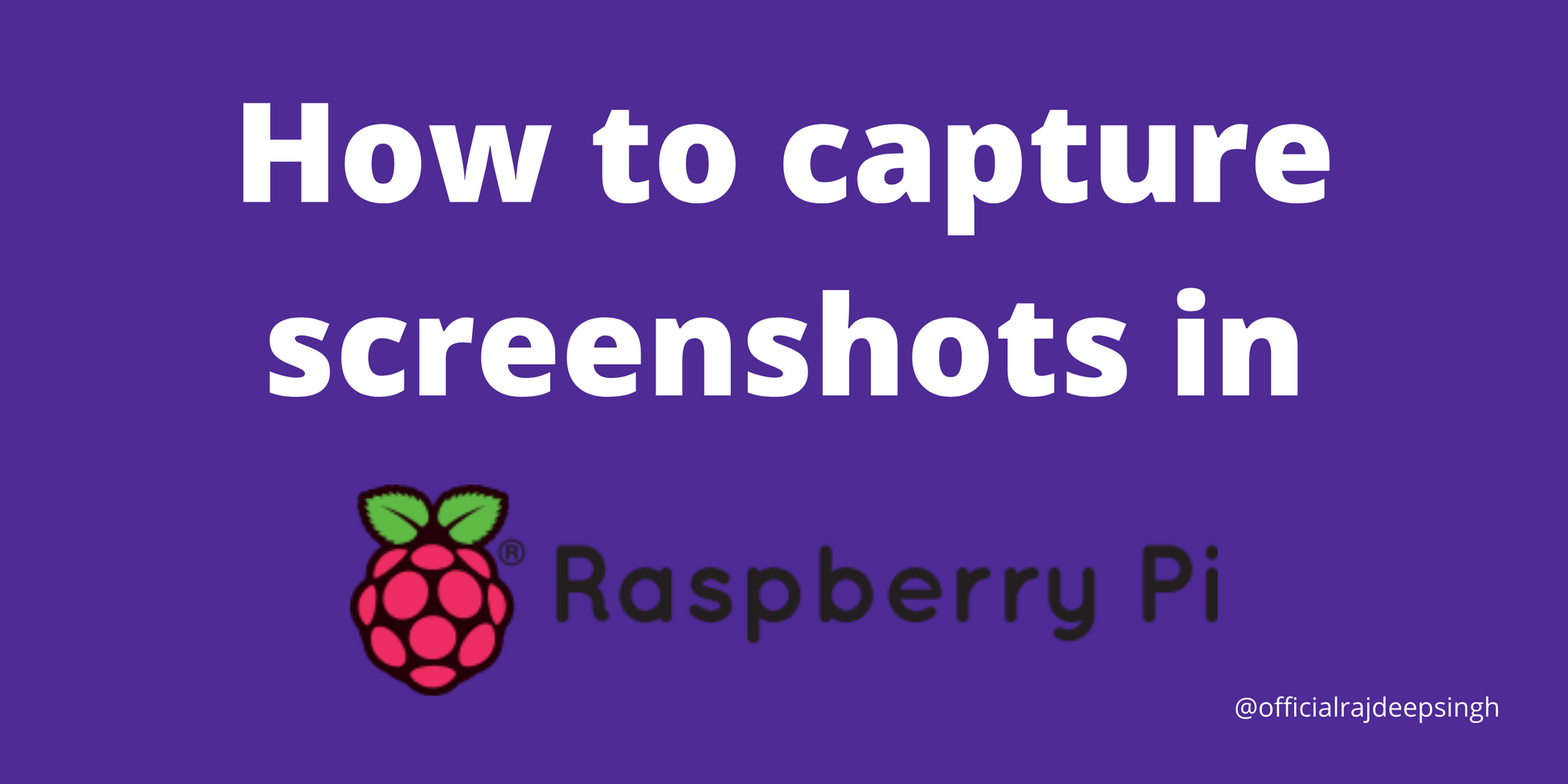How to capture screenshots in Raspberry PI 4
Rajdeep Singh
In Raspberry pi 4, you take the screenshot help of two software. The first is scort, and the second is Gnome Screenshot.
I'm personally recommended you use Gnome Screenshot. Gnome Screenshot provides a graphical interface. You use a graphical interface to take screenshots very easily.
Other hands scort is a command-line tool, and scort does not provide any graphical interface.So I'm personally again recommended you use Gnome Screenshot.
Install Gnome Screenshot in Raspbian or Raspberry pi 4:
let start it:
The Raspi 4 does not provide by default Gnome Screenshot.
Firstly Update your raspberry pi 4. this is a compulsory step for installing Gnome Screenshot.
sudo apt update && sudo apt upgradeYour update and upgrade command run successfully. Now you install Gnome Screenshot following command.
sudo apt install gnome-screenshotNow you can find Gnome Screenshot in your accessories menu, listed as "Screenshot."
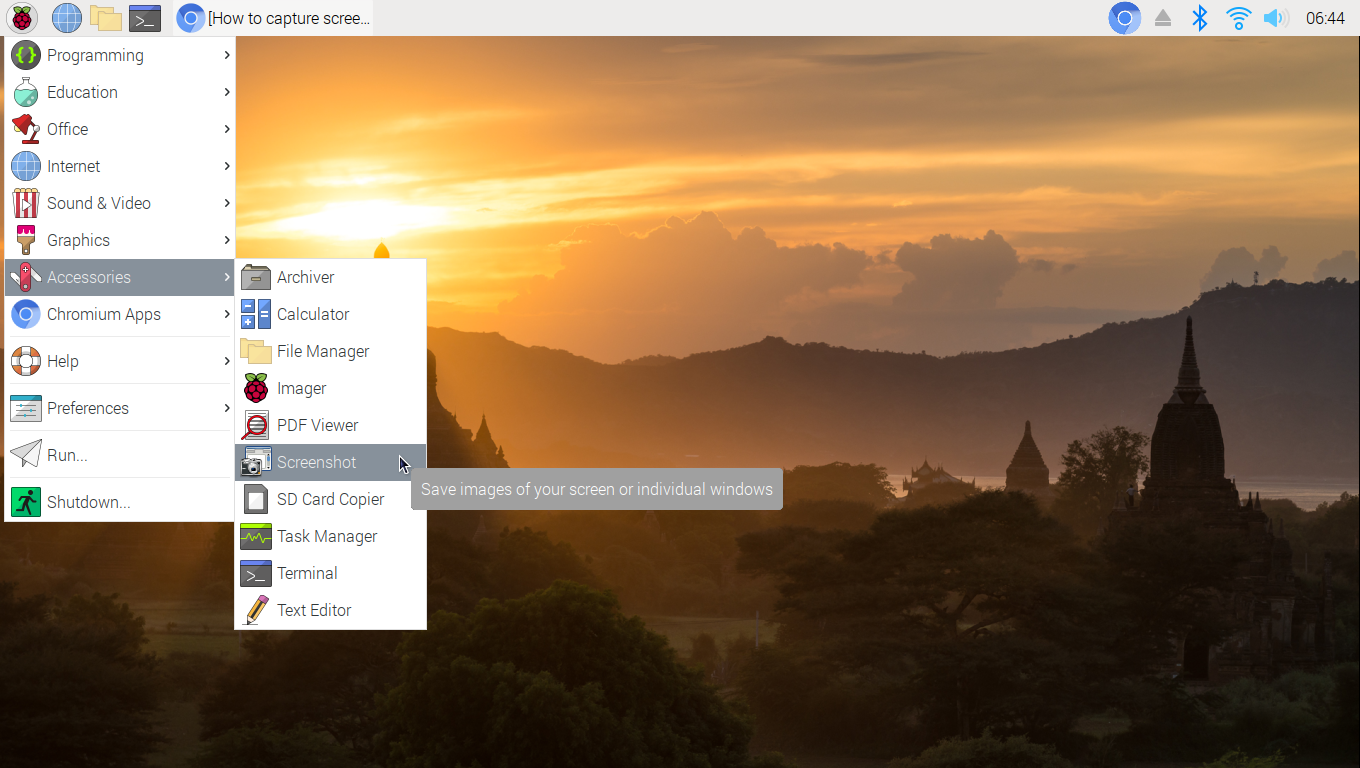
Gnome interface is very easy to understand. You use Gnome to get a Screenshot, add your own image name, and after save it. By default, all pic save inside your Picture folder.
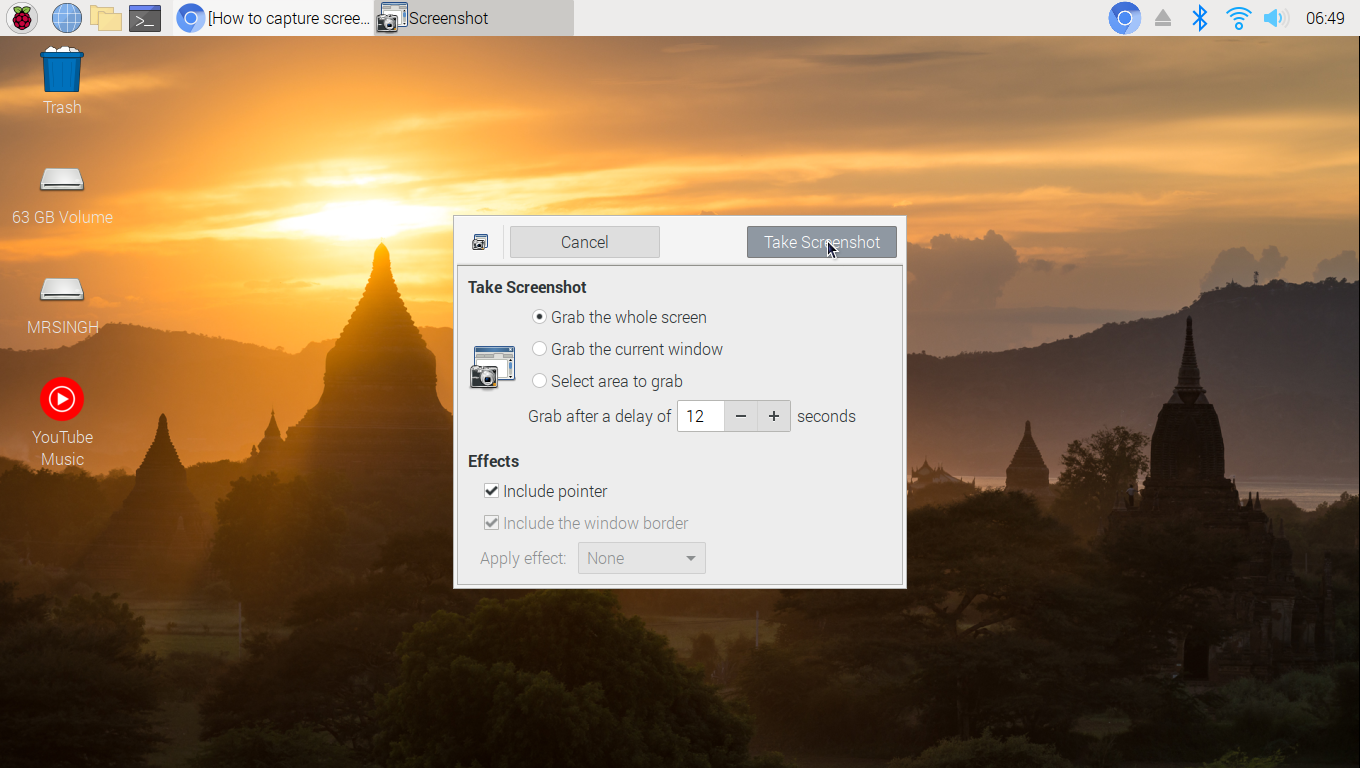
Uninstall Gnome Screenshot:
In some cases, you may uninstall the Gnome Screenshot. so follow this command
sudo apt-get remove --purge gnome-screenshot